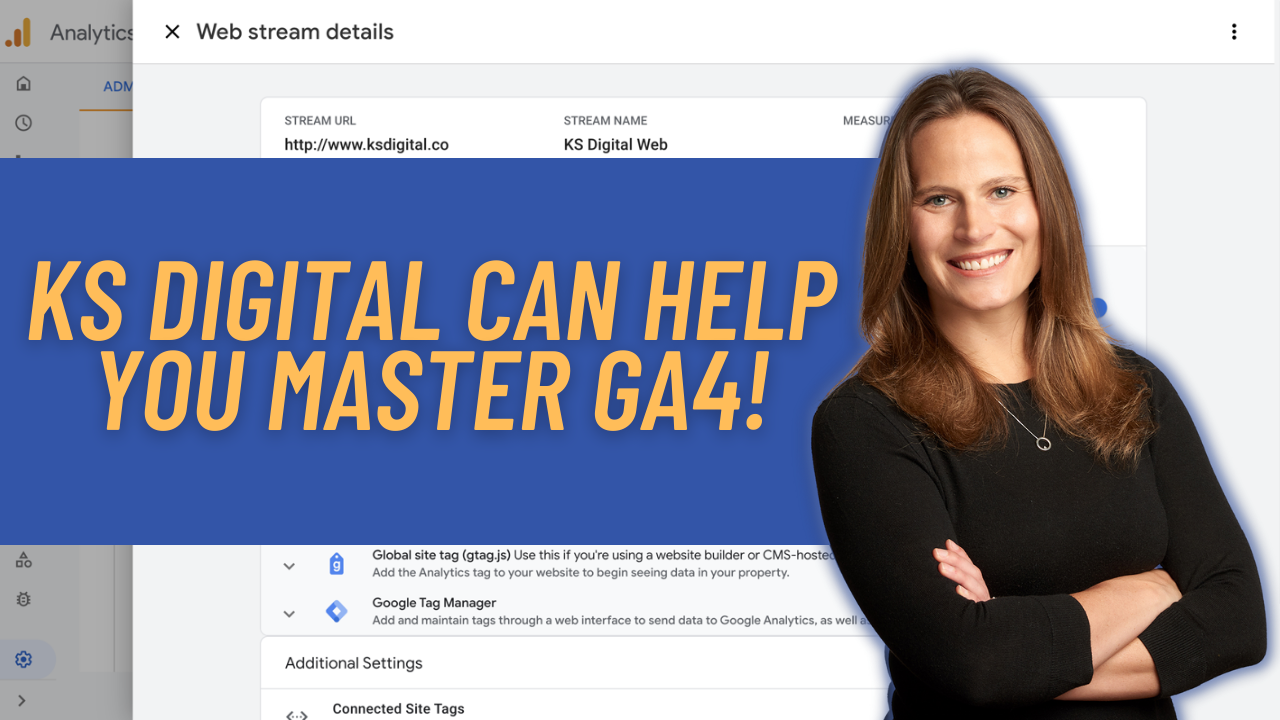Google Analytics 4 is releasing a Data Deletion feature, and it’s really exciting because for the first time, you can do surgical deletion of just certain pieces of data, all within a simple UI. Further, while the changes are not permanent for 7 days (giving you time to change your mind), you can see the results of what you are deleting immediately within your data so you get a sense of if the deletion is meeting your needs. Think of the use cases here… wrong campaign data, gone. Weird parameters or a single line item of PII, gone. This. Is. Huge.!!! Read on for a step by step detail of how to set this up. Step 1: Open the Data Deletion Request builder Start by heading over to the Admin
Continue reading...
Today, Google announced that App+Web is being rebranded to Google Analytics 4. This sets the stage for Google to push GA4 more mainstream. Here’s how: Google Analytics 4 is now the main property type in Google Analytics. If you are creating a new property in your account, by default, it will be a GA4 property. You’ll still have the option to create a Universal Analytics property if needed though. Google Analytics 4 is the future. We don’t have any timelines yet, and based on how the GA team phased out Classic Analytics (when they moved to Universal Analytics) over several years, there is still time, but GA4 is not only the new default, but also the place where new features and development are focused. There are a lot of exciting
Continue reading...
Google Analytics 4 (formerly known as App+Web) finally has a new navigation structure and reports to go along with it! If you’ve missed the more familiar look and feel of reporting in Universal Analytics (like I have!), this will be a very welcome update to GA4 (App+Web) and help you to not only get more familiar with the data you’re seeing (because, well, it will look more familiar), but also help you relate what you know from Universal Analytics to GA 4. To start, let’s take a look at that left hand navigation. You’ll notice that the navigation now has more expandability, similar to the reporting tree in Universal Analytics. Previous App+Web navigation: New GA4 navigation: If you look closely at the main card on the home screen, you’ll also
Continue reading...
In this post I’m excited to highlight new templates, covering Use Cases and Industries, as well as a couple of newer techniques now available in App+Web Analysis. To find these new templates, navigate to the Analysis Hub, and in the upper right hand corner, click on “Template gallery” to show all of the options now available. Once you open up the Template Gallery, you’ll see the new options. This includes an expanded list of techniques, as well as two new sections which are pre-populated templates covering some of the major use cases of Google Analytics (Acquisition, Behavior, and Conversions, aka the ABC’s of Analytics!), as well as the first (of what I hope will be many!) industry specific templates. It’s a great way to get started with some pre-built reporting
Continue reading...
Ever since Google Analytics App+Web first launched, users have been asking when there will be a Data Studio template. Well, the wait is over! Google Data Studio now has a direct connector into your App+Web property, no need to go through BigQuery anymore to get your App+Web data into your favorite data visualization platform 🙂 It’s pretty simple to setup, so follow the below screenshots to get your App+Web data flowing into Data Studio today. First step, connect a new data source to a report. Note that App+Web doesn’t have it’s own widget, it will just be another property under Google Analytics, so select the Google Analytics widget: Next, you’ll choose the account where your App+Web property lives, and then click to connect the specific App+Web property from the list
Continue reading...
The wait is over! Ecommerce reporting is finally here for App+Web properties in Google Analytics! While the Ecommerce schema for App+Web was released back in March, reporting has only just now been released, so if you’ve been sending Ecomm events to A+W over the past several months, you’ll know that until now, the only way to see data on these events was either 1) raw event count in the Events table, or 2) in BigQuery. Full Ecommerce reporting, pre-aggregated into reports on things like Ecommerce revenue, Purchases, Promotions, Items, etc, similar to the out of the box reporting in Universal Analytics is now available for a more in-depth (and in-UI) understanding of how your Ecommerce flows are working on your site. *Please note that access to this new reporting is
Continue reading...
In this Step by Step guide, I’ll take you through the three steps you’ll need to go through to set up a new GA4 Property in Google Analytics. Note, this is an update to an earlier blog post covering the same topic, however, in this new post, the initial steps of creating a property can now be done in the Google Analytics interface rather than in the Firebase console. Yay! Step 1: Create a new Account in Google Analytics I will actually start from the Account creation screen here, because I am going to create a whole new account for a new website I’m working on for KS Digital. So step 1 is to create a new account. If you don’t need to separate out the account due to different
Continue reading...
Now that we’ve had data coming in to our new App + Web property for some time, I’d like to deep-dive on a topic near and dear to any analyst’s heart: Reporting. Being able to map what we see in an A+W property back to something we know in Universal Google Analytics is important to help us as analysts make (or rather, smooth) the mental transition. To do that, I’ll look at a few common reports from Universal Google Analytics and A+W for the same time period to compare and contrast. Keep in mind, they are collecting data in different ways, so it’s reasonable to see a difference in numbers for things like Users and Sessions. Before we begin, I want to take a moment to define some of the
Continue reading...
In my last post, I showed you how to set up the Google Analytics: GA4 Configuration tag in GTM. In this post, I’ll show you how to set up the next piece of the puzzle, the Google Analytics: GA4 Event tag. You’ll use this tag to set up all of your recommended and custom events that don’t come out of the box with Enhanced Measurement (more info on that here). Step 1: Select “Google Analytics: GA4 Event” from the new tag configuration pane After you’ve successfully set up your “Google Analytics: GA4 Configuration” tag (see this post for step by step directions), the next thing to do is to set up your first “Google Analytics: GA4 Event” tag. To do so, select “New Tag” and choose from a couple
Continue reading...