Creating Events and Conversions in the GA4 User Interface
Another VERY exciting and new addition to Google Analytics 4 properties is the ability to create events directly within the User Interface. Again, this is something you’ve never been able to do before within Google Analytics, and it’s a huge step forward to customizing your event and parameter data to get it exactly as you want it. It is also a great way to be able to create more specific conversion events as well!
Let’s walk through it step by step.
Creating new events (and conversions) in GA4
Step 1: Click to “Create Event”
You’ll start in the “All events” report in GA4, and on the top right of the events table, click the middle button for “Create event”
You’ll then be taken to the Custom events screen. Click “Create”
Step 2: Configure your new event
In my case, I’d like to have an event that specifically looks at visits to my About page so I can more easily get a count of those pageviews without having to look at parameter reporting.
First, I’ll give my new event a unique name. In this case, I’m going to call it “page_view_about”
Next, I’ll enter the matching conditions. First, I’ll need to specify the event that I want to create my event from. In this case, it’s the page_view event, so I’ll enter that on the first condition line for event_name equals page_view.
Then I’ll add an additional condition to specifically distinguish the About page page_view from the rest as its own event. I’ll use page_location contains about for this condition.
Finally, I’ll choose my parameter configuration. If I just want to use the parameters already present in the original page_view event, I can leave the box checked for “Copy parameters from source event”. Otherwise, I can add in my own / additional parameters to be used for the page_view_about event.
For my event, I’ll just leave the parameters as they are on the original page_view event since this event isn’t very different, and I’ll hit “Save”
Step 3: Test out your new event with Realtime
The last step is to confirm your new event is firing as intended. To do this, I’ll go to my website (kristaseiden.com) and click to navigate to the About page. This *should* now fire off my new event for page_view_about. To check that it does in fact fire, I’ll open up the Realtime report in GA4 to confirm. There it is!
Now that I’ve confirmed my new event is firing as intended, I’m all done creating my new event. See how simple that was?!
Step 4 (Optional): Mark new event as a Conversion
One of the big reasons the functionality to easily create new events in the interface is appealing is to be able to then mark those events as conversions. There are two ways to do this. First, you could wait a day until your events table has updated with the new event name, and then in the Events report, toggle it on to mark as a conversion. Or, if you don’t want to wait, you can navigate to the “Conversions” report and create it from there, like the below. Click “New Conversion Event”
And then name the new conversion event exactly as you named it when creating your new event. Hit Save, and you now have a new conversion event!
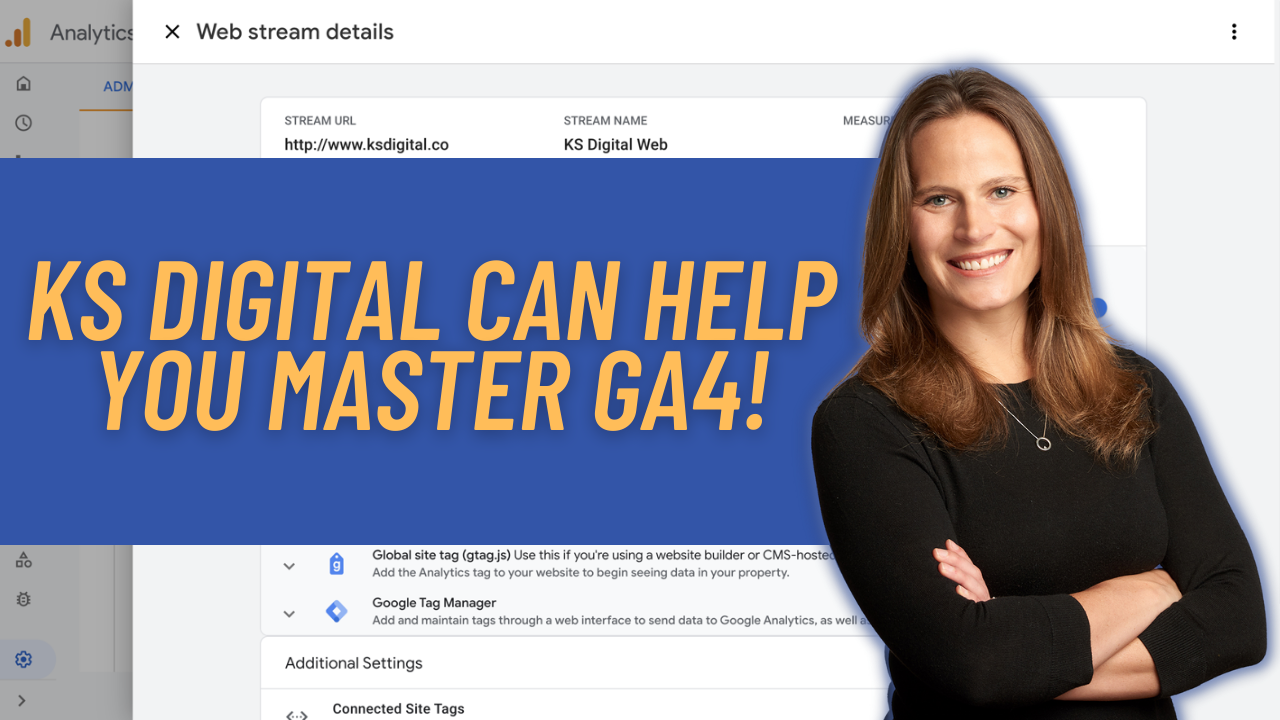
Fenet Assefa
Hey krista seiden, thank you for the posts.
After creating my event on the user interface and confirming it on Realtime, i couldn’t find it on the event tab with other events. Is that suppose to happen or have i done something wrong?
Krista
It could take a bit of time to show up in the events tab because it needs to be processed into the standard reports (which is seperate from realtime), but if you see it in realtime, it will eventually show up in reporting (could be anywhere from a few min to ~1 day)
Jean-Christophe Chouinard
Wow, haven’t had time to look into the GA4 platform yet. So much easier to create events! Thanks for sharing
Pingback: Google's New Frontiers Livestream, LinkedIn Events, Supermetrics and GA4 - #AdaxaNews-24 – Adaxa Agency
Pingback: Google Analytics blog | Welke 3 must-have oplossingen in Google Analytics 4 moet je gebruiken? - Google Analytics blog
Jean Radish
Hi Krista –
I just came across this blog – been trying to learn as much as possible about GA4. (Thanks!)
When creating these events – is there a “double count” happening? does it count 1 event for the page_view event and then another (duplicate) event for page_view_about?
Krista
Yes, it does if you are creating an event. If you are editing an event, it does not.
Chris
Thanks! Agh so confusing, just need to put the time in and figure this out! lol.
Have you thought about a crash course or webinar? I would be interested! I will message you via contact for and see if you do consulting on this as well. Thanks! I read the analysis post as well with templates! Great stuff
Krista
Yes! I’m launching a series of GA4 courses for KS Digital over at https://ksdigital.co/academy/
Pingback: Expert’s Guide to Migrating to GA4 – Open Centers
Pingback: Specialist’s Overview to Moving to GA4 - SeoToolskey.com
Pingback: Expert’s Guide to Migrating to GA4 with Best Practices - Digial Mine
Bill
Very well done. A very simple example to illustrate. I was able to create a custom event “page_view_cart”
with parameter “page_title” containing “Cart” . It worked like a charm. Thanks !