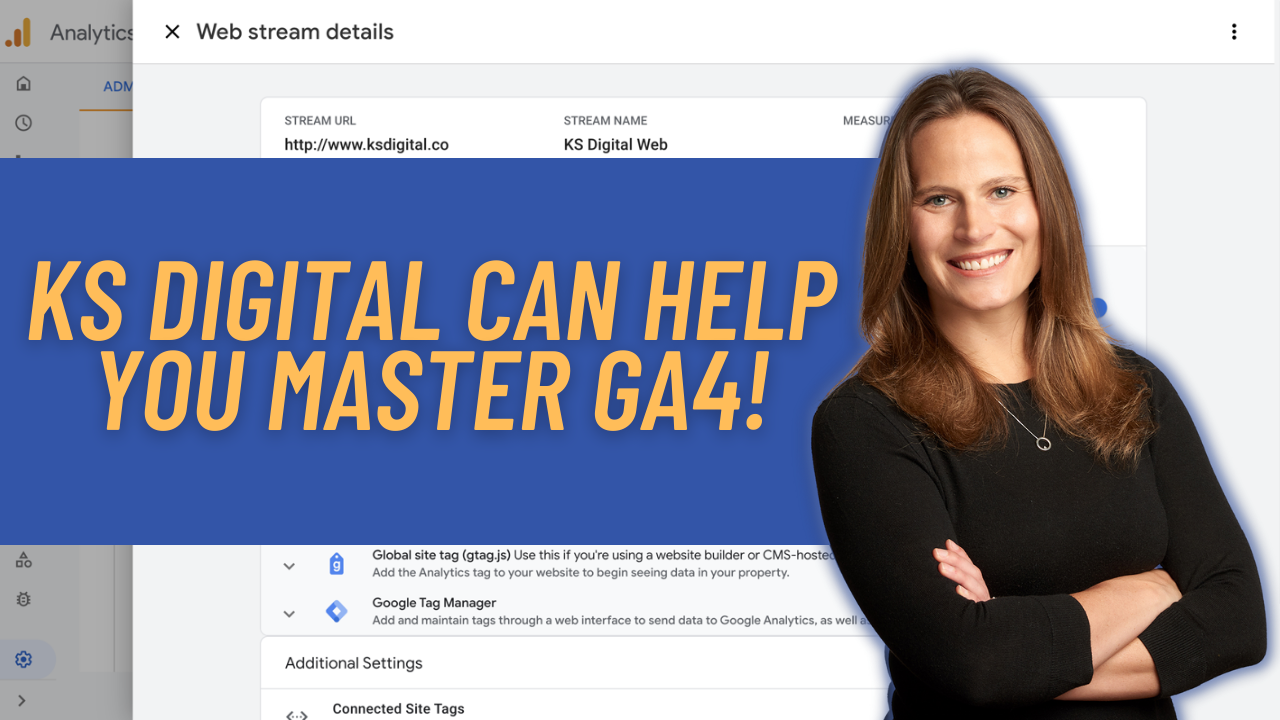Google Analytics 4 (aka GA4) is so different (looking & acting) that it can be really overwhelming to start digging in. So here are 5 quick tips to help you feel more comfortable and better use GA4. Tip 1: Make the reporting UI work for you! For the first time in GA history, GA4 allows you to actually modify the UI, both the reports themselves and the left nav organization of reports. This means you can do things like build out report collections for specific teams so they have a clear place to go for their reporting needs. Here you can see a collection of my favorite reports: You can do these modifications yourself by navigating to the “Library” section of GA4 (bottom left hand nav when you are in
Continue reading...
Secondary dimensions in GA4 (and in Universal Analytics as well) are a critical tool to help you get more insight from your data. They allow you to break down your primary dimensions into meaningful and relevant data. They transform the way you analyze primary dimensions and gain information. We’ll explore what secondary dimensions are as well as the benefits to using them in your reporting and analysis efforts. What Are Secondary Dimensions? Secondary dimensions break down each line of primary dimension data so that you can get a better understanding of what exactly you’re looking at in more granular chunks. You will be able to view the primary dimension within a table split out by an additional dimension of data within the same table. This gives you the opportunity to
Continue reading...
Linking Google Analytics to Google Ads can unlock a ton of new data in your GA property. Setting up this link will bring in data such as cost metrics, clicks and impressions, and so much more. On the flip side, you’ll be able to easily set up conversion tracking for your Google Ads because you’ll be able to bring in your Conversion events from Google Analytics to use for your Google Ads campaigns. Setting up this link between Google Analytics 4 and Google Analytics is super easy. I’ll show you how in this 3 step guide. Step 1: Initiate the linking under under the Product Links section in the Admin console In the Google Analytics 4 Admin console, under the Property column, scroll down to the Product Linking section and
Continue reading...