The Ultimate Guide for setting up a Google Analytics 4 property
Are you setting up a GA4 property for the first time? Here are my top 10 must-haves for getting your new GA4 property up and running fast and with settings organized to help you make the most of your analytics data! Follow these tips and you’ll be well on your way to having a best practice GA4 set up.
The first 3 tips are focused on getting your GA4 property enabled and collecting data, and the following 7 focus on ensuring you have a well-organized and robust GA4 property set up.
Creating a GA4 property and collecting data
1/ Create a Google Analytics 4 property
This first step is actually really easy. You’ll go to GA, create a new property, and the default will be a new GA4 property. Go through the simple set up process detailed there, and now you’ve got a GA4 property.
You can view a whole blog post on setting up an example GA4 property here.
2/ Install the GA4 config tag via GTM
If you are using Google Tag Manager, getting your GA4 code on your website is super simple, all you need to do is set up the config tag within GTM and set it to fire on all pages. You’ll need the measurement ID from your GA4 property’s data stream.
You can view a whole blog post on setting up an example config tag here.
3/ Set up GA4 event tracking via GTM
With the config tag and Enhanced Measurement, you’re already collecting a lot of out-of-the-box data in GA4, but for anything custom or specific to your site, you’ll need to set up additional event tracking. Using GTM to do so makes this process fast and easy.
You can view a whole blog post on setting up an example event tag here.
Configuring a well-organized & robust GA4 property
4/ Enable Enhanced Measurement for web streams.
Enhanced Measurement collects 6 common events out-of-the-box with no additional code! This is actually on by default when you create a GA4 property, but double check, and adjust any necessary settings (ex. site search query string).
Set this up immediately to start collecting some extra data while you get your measurement plan in place.
5/ Adjust your data retention settings
You can choose up to 14 months for free GA4 clients and up to 50 months for GA4 360. Be sure to check with your company’s legal/privacy team to ensure you are following their standards
What does 14 months of data retention mean? Your data in all aggregate reports will NOT be impacted, it will continue to be there after 14 months. BUT you won’t be able to pull custom reports in Explore or manipulate data in a way that requires a custom calculation, only aggregate data will be available after data retention timelines expire.
6/ Link link link!
GA4 has free integrations with Google Ads, DV360, Search Console, BigQuery, and more on the way. BigQuery linking in particular used to only be available to paying customers of GA360, but now it’s available for free to everyone with GA4!
7/ Make the GA4 user interface work for you!
GA4 looks and feels VERY different then what you’re used to in Universal Analytics. Don’t let that stop you from taking advantage though! Make the UI work for you by customizing the left nav and changing chart visuals. More here.
8/ Set up custom data
To make the most of analysis in GA4, you need to register custom dimensions and metrics to be available in the UI. Doing so opens up A LOT more data to use in GA4. You can do this with just a few simple steps, outlined in detail here.
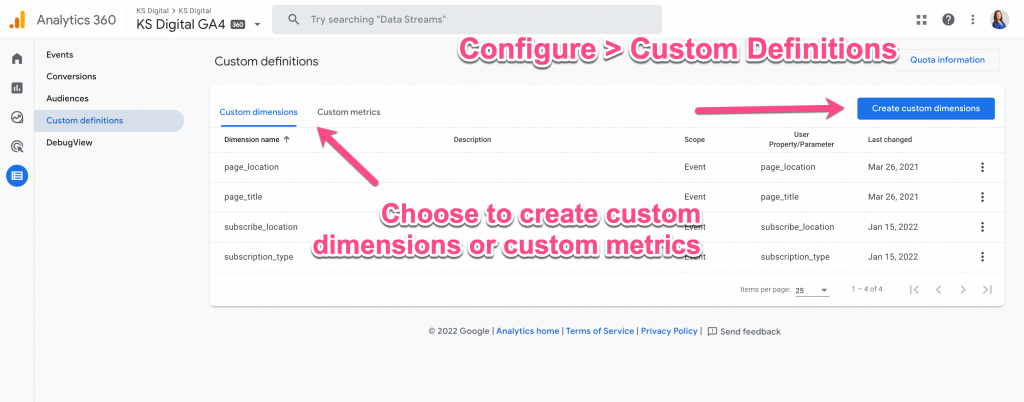
9/ Enable Google Signals
GA4 ties together identity across devices and platforms in a few ways: device ID, user-id (if provided), and via Google Signals. Google Signals adds to your ability to recognize users and dedupe your data.
10/ Choose your attribution settings
GA4 lets you CHOOSE which attribution model to use for conversion event modeling. The default is data-driven attribution, but you can change to whichever model is right for your business. The best part? It updates in realtime, so you can switch back and forth between models w/out issue.
This list is a great starting point to get you up and running with a well-organized and robust GA4 property, but it’s certainly not exhaustive. If you want to learn even more about GA4, consider subscribing to the KS Digital newsletter where I send out tips and tricks about GA4, as well as news about new course offerings for KS Digital Academy 1-2x/month. You can also follow @kristaseiden on Twitter for tweets on GA4 and the digital marketing industry.
Pingback: Daily Search Forum Recap: March 9, 2022 - Website Design & Internet Marketing News
john
This is amazing. Thank you
Pingback: BP 4.30: News März 2022 Podcast
Pingback: How to Set up GA4 (Google Analytics 4) in WordPress | Web Training Wheels