Streamview in Google Analytics
One of the cool new reports coming over from Google Analytics for Firebase (GA4F) to the new App + Web Property in Google Analytics is Streamview. This is essentially Realtime 2.0 (if you’re familiar with the Realtime reports in Google Analytics).
What’s the difference?
Realtime 1.0 (aka in Universal Analytics) is the original Realtime report in Google Analytics. You’ll recognize the iconic (though arguably not super beautiful looking) design below. It tells you how many people are on your site right now, what the referral source is, where they are geographically, what events are happening on site, etc. It doesn’t allow you to segment or dive deeper into that data though.
Streamview (aka Realtime 2.0) first made its appearance in GA4F, along with its counterpart, Debugview (a super cool tool to see a real time stream of events in a dev environment to help you troubleshoot/QA). It adds the ability to see how many people have been on your site “in the last 30 min” which is a more accurate view of the impact, and more importantly, it allows you to drill in by Event/Parameter for the event categories it highlights. This is pretty sweet.
For example, you can drill into OS and see exactly which browsers or phone versions are accessing your content, in real time. Pretty nice to be able to make real time optimizations if needed.
You can even filter to segment the entire view based on that filter, such as for Country or City. Cool!
Even more in depth, Streamview has a new feature called ‘View snapshot’ (button in bottom right hand corner). This allows you to actually narrow in on a single user (NOT personally identifiable, of course) to see a ‘stream’ of their actions – what they are actually doing on your site. It shows this in a timeline format so you can get an idea of how quickly people are moving around and/or how much time they are spending engaging with your content. As a content producer, this is VERY interesting to look at to be able to see which pieces of content/pageviews are succeeding at grabbing the attention of users. Note that this is a similar view that you would have in Debugview as well.
From the snapshot screen, you can toggle through all of the various real time engagements for users currently on your site. Here are a few that were recently on mine, highlighting the actions taken:
Even cooler… you can click into your top events to get a detailed breakdown of the actions, including timestamp, referral source, entry page, page titles, etc. SO. MUCH. INFO.
As you can see, there is a whole lot that is new and beneficial in Streamview – a great upgrade to the former Realtime Analytics reports (which are obviously still available in Universal Analytics).
To take advantage of the new Streamview reports, get started with installing the new Web + App Property in Google Analytics!
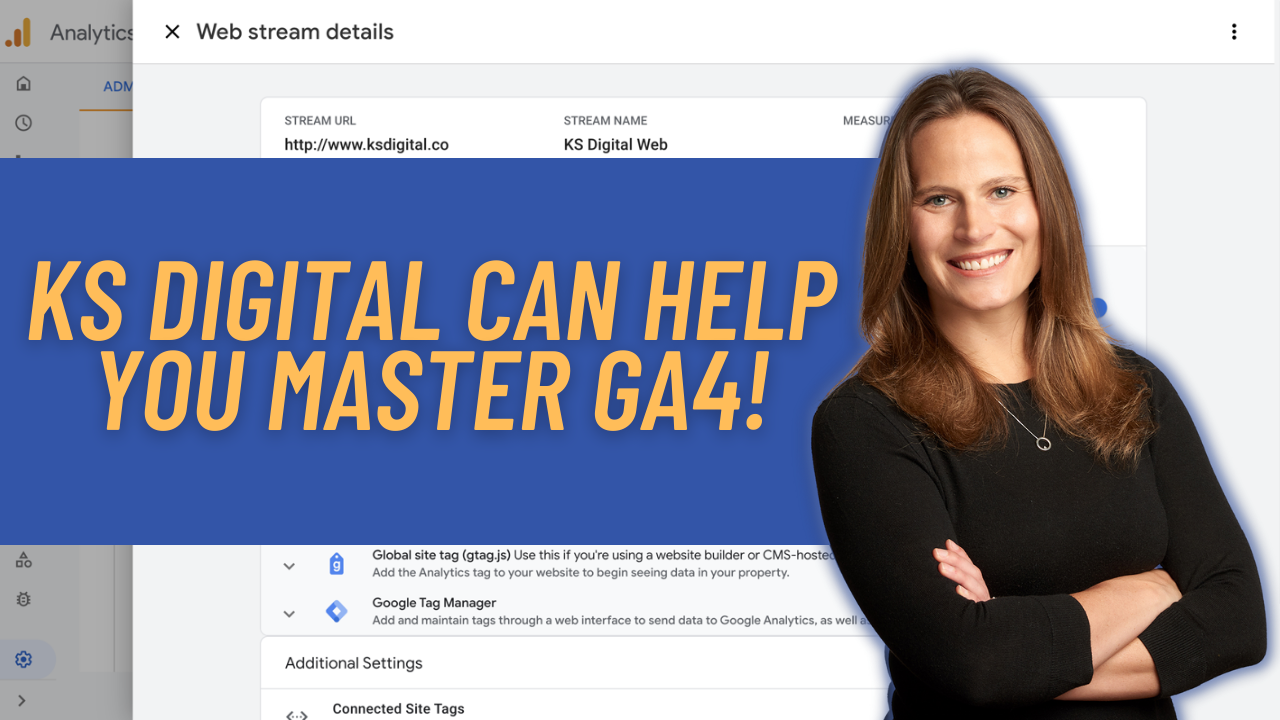
Ahmad Kanani
Thanks Krista!
This has been one of the most exciting features of the new Web+App view for me so far, mostly because it’s only a couple of days that I’ve had the chance to set this up on some accounts I manage, and there’s not enough data collected for me to use the other reports yet!
Something that I’m curious about is how the Streamview report shows the time spent since the last interaction (e.g. 46s, 60s, etc.). Does this mean the new web+app view is tracking time on page in a new, more accurate, way?
Krista
Yes! There is a whole new concept of time on page and bounce rate in the new App + Web that is SO MUCH MORE accurate, I’m excited to say I’d actually use/trust it 🙂 I’ll write more on this later 😉
Pingback: Propiedades Web + App: El futuro de Google Analytics está aquí (en BETA) - Digodat
Tamara Caligari
Hi,
Is this streamline view going to be available in the User Explorer as well or only in the realtime view?
Regards,
Tamara Caligari
Krista
Only in the ‘Streamview’ within GA4F or App + Web properties. But it essentially has a user explorer view built in 🙂
Pingback: Daily Search Forum Recap: August 5, 2019 – AdvertisSEO
Pingback: Digital Debrief – Analyzing Reports in the new App + Web Property