Three Google Analytics Views You Should Use Today
I often get asked for recommendations and best practices for setting up a new Google Analytics property. How many views should we have? What are the best practices for types of views?
You can have as many views as you want (ok not really, the cap is 25 views per property unless you have a special exception) and organize them however you want. That’s one of the cool things about GA – it’s super flexible to user needs & design.
BUT, I do recommend that you always have at least 3 views per property, such as the below:
1. RAW view: This is a view that does not have any filters or modifications added to it. You can use the standard ‘All Website Data’ view for this, but I’d suggest editing the name of the view to show ‘RAW’ as some people tend to get confused when they see ‘All Website Data’ and think that it is where they should report from (note: it can be, just depends on what you keep as raw and where you add your filters, so name wisely).
2. TEST view: This is a view that you test out your filters, goals, or other account modifications on first before moving them to production in order to assure they work properly before impacting your production data. Once you’ve created a new filter here, you can switch over to the Real-time analytics reports to see if your data is being filtered appropriately. I’d also recommend waiting at least 24 hours for data to collect in your regular reports to double check that your new filters are working as intended before you move them over to your PROD view.
3. PROD view: This is the view that has all filters and goals applied and that you do your reporting from. It’s easy to add a filter to your prod view that you’ve previously created and tested in your test view by using the ‘import filter’ feature when you’re on the add a filter screen. This ensures that the filter is the same as you have in other views (no user error when re-building them) and saves you time and energy adding new filters to a prod view:
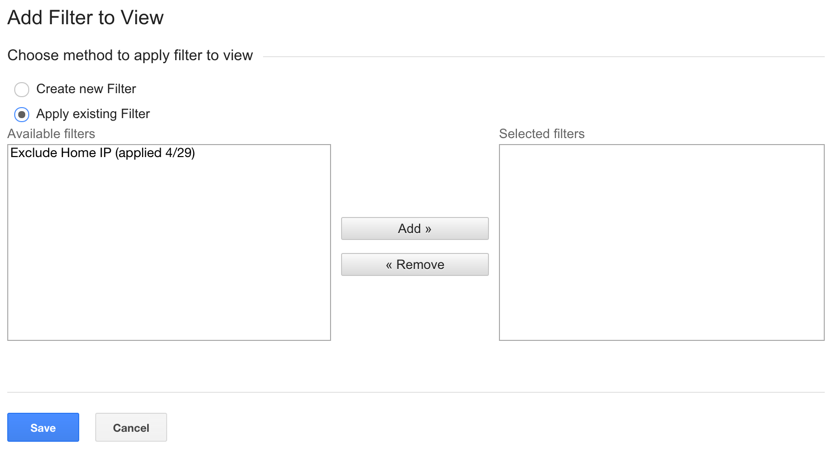
Here’s my list of views for this property:
Copying filters:
If you’ve already set up filters on a view and want to duplicate that view without having to recreate all of your filters, it’s very easy to make a copy of a view. This will copy all filters, settings, and view permissions for users to a new view. This is especially handy if you have 150 users added to a view and need to create a new view with a filtered set of data from the original (otherwise, you’d have to re-add all 150 users). See the screenshot below for how to copy a view:
Notice that in this screenshot, my view name is “PROD: bloggerchica (filtered 4/29/13)”. This is a technique I like to use in View naming to remind myself of when things changed. In this case, I didn’t add filters to this view until 4/29/13, but it was collecting data before then, so to ensure I know when looking back where my filtered data starts I put it right in the view name so there is no confusion. It’s a good practice to use the view name to ensure you know, right away with those few words, exactly what data set you are looking at.
Hopefully these quick tips will help you setup your GA views in a best practice way!
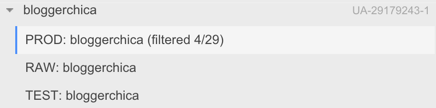
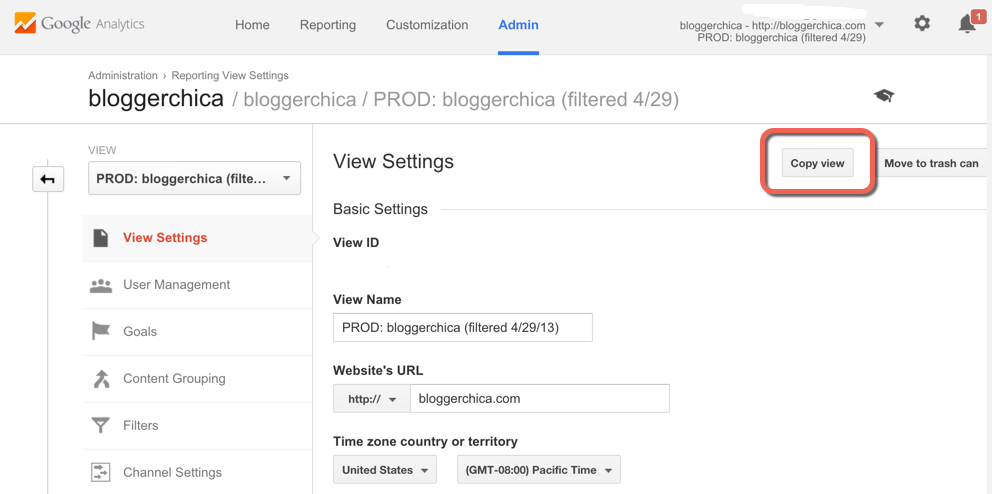
Rogier
Is it possible to adress the 3 views via Tag Manager? So test your newly via tag manager created events, in the Analytics TEST view, instead of the PROD view? And than publish the new Tag manager tags on the live site in the prod view. You can create a constant variable for your UA-tracking ID (GA property), but perhaps also call the view ID ?
I want to keep my events clean, and somehow i always end up making adjustments. Resulting in event names that are no longer in use and who are wrong. This could prevent this.
Fabiola Martinez
I definitely will apply your advice. I’m not an expert in Google Analytics and the way you explain things is really helping me to move forward. Many thanks for this Krista.
Pingback: Digital Debrief – Step-by-Step: Linking Your Google Analytics and Optimize Accounts and Installing the Optimize Snippet