How to setup Google Analytics with Google Tag Manager on WordPress
In this post I’ll walk you through setting up Google Tag Manger and installing Google Analytics on your WordPress blog in 5 easy steps.
Step 1: Go to http://www.google.com/tagmanager/ to create a GTM account. You’ll get a GTM account ID, in the format GTM-XXXXXX. Copy this ID, you’ll need it in the next step.
Step 2: Install a GTM wordpress plugin. I chose Thomas Geiger’s Duracelltomi Google Tag Manager plugin for WordPress because it has great reviews on WordPress and a dedicated site full of ‘how to’ resources. Once installed, enter your GTM account ID.
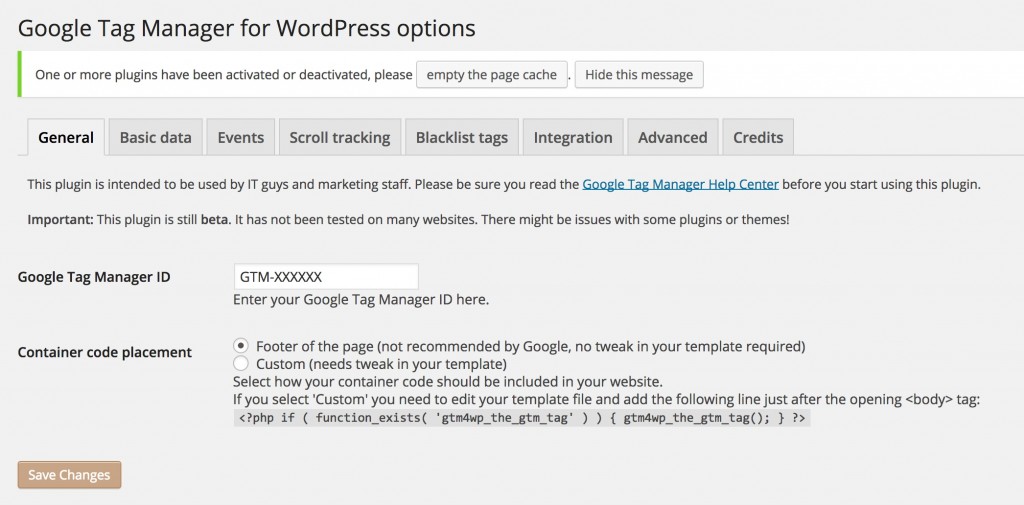
Step 3: Configure your tags, rules, & macros in GTM. The first thing I installed was a Universal Analytics tag to fire GA on all pages of my site. For basic tracking, it’s pretty easy. Just choose the tag type (in this case, the Universal Analytics tag template), enter your tracking ID (this is the property ID from Google Analytics), select the track type ‘Page View’, and then add a firing rule. For analytics tags, you most likely want to fire them on all pages, so select the ‘All pages’ rule (this should be pre-populated as a rule, if not, see the screenshot below of the setup for {{url}} matches RegEx “.*”)
Editing a rule:
Step 4: Preview & debug the tag & rule you just created. Click on ‘Preview’ in the upper right hand corner, then ‘Debug’ from the popup window. Once in Debug mode, open a new tab and load your website. You should see the debug panel on the bottom of the screen which will show you which tags are being fired. The tag you just added should show up here.
Step 5: Once you’ve verified that your tags are firing as intended via the Preview/Debug mode, it’s time to create a container version and publish!
That’s it, 5 easy steps to install Google Analytics via Google Tag Manager on your WordPress blog. For more information about tag, rule, & macro creation, check out the GTM help center.
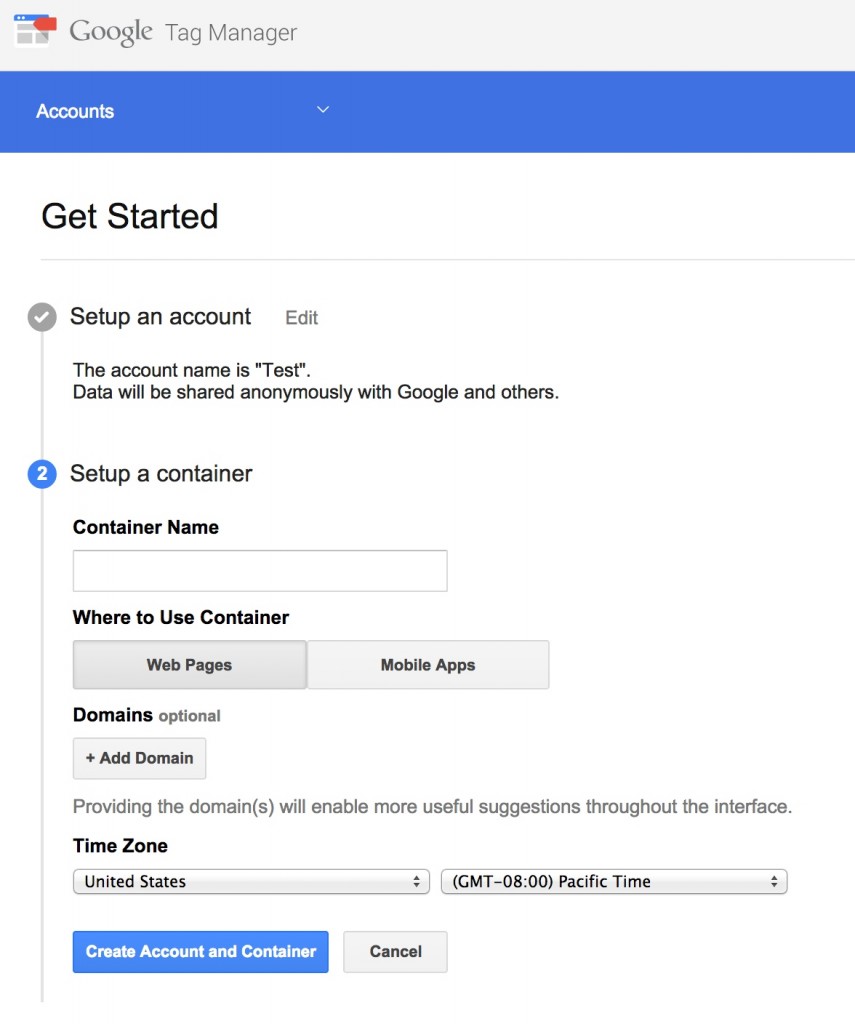
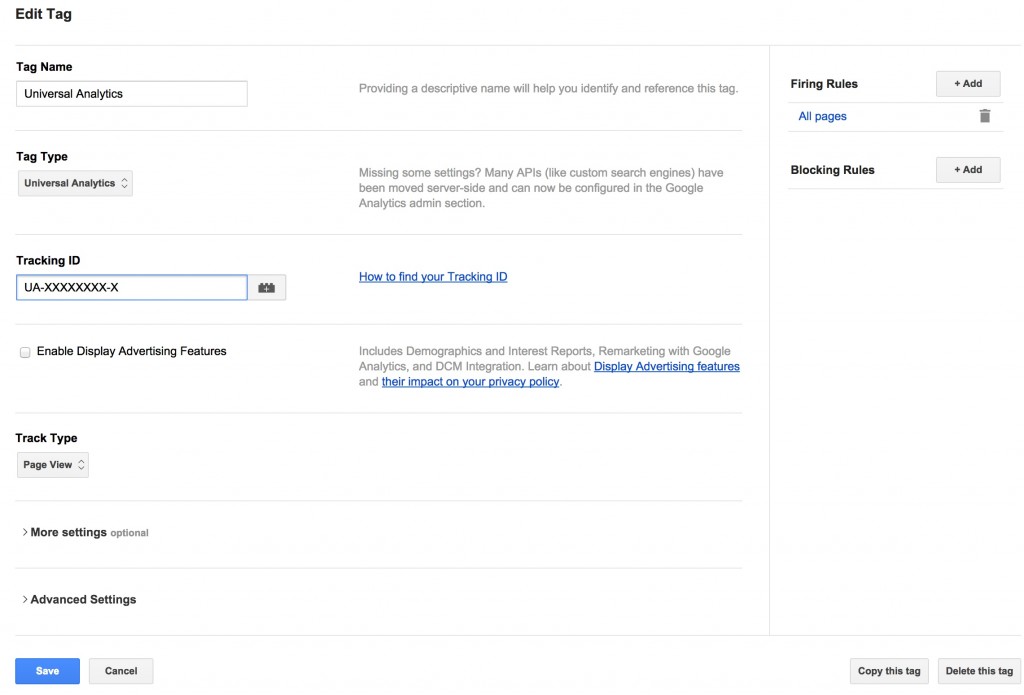
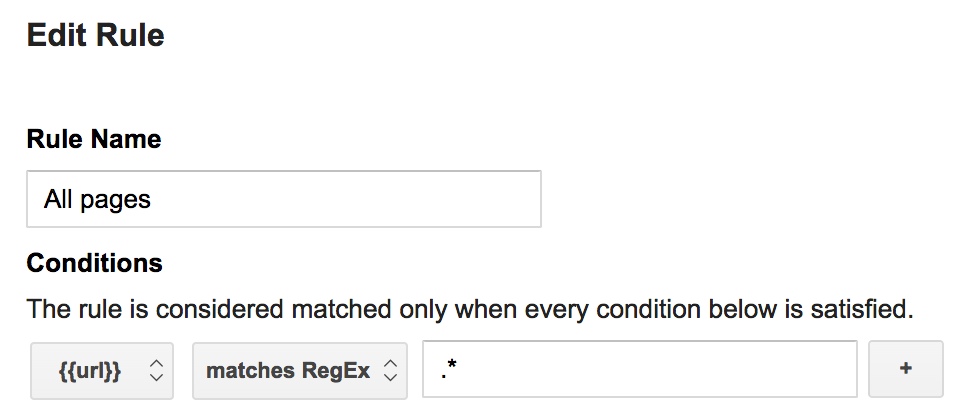
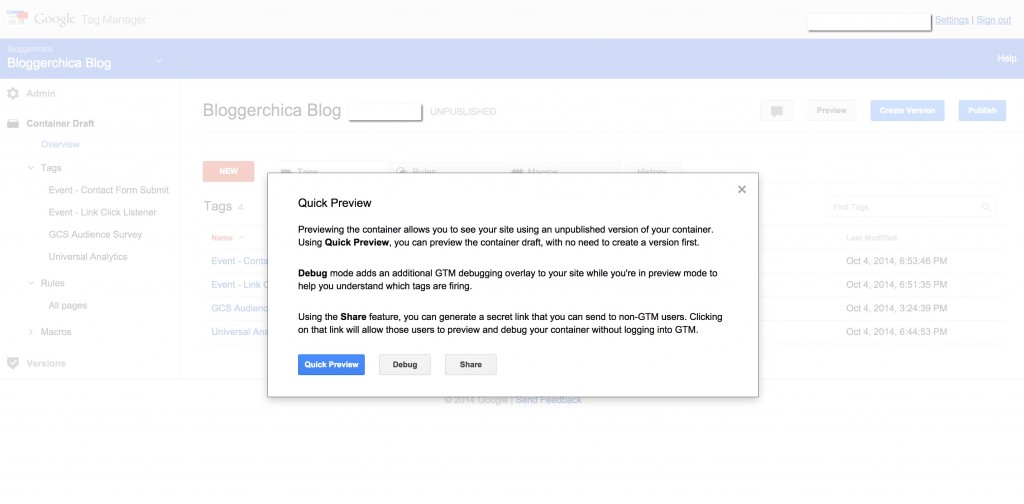
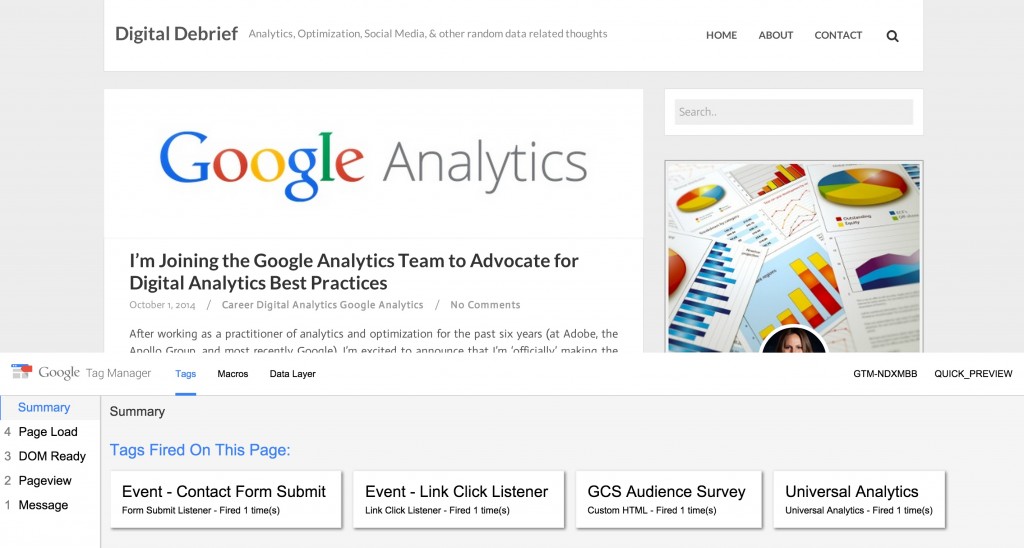
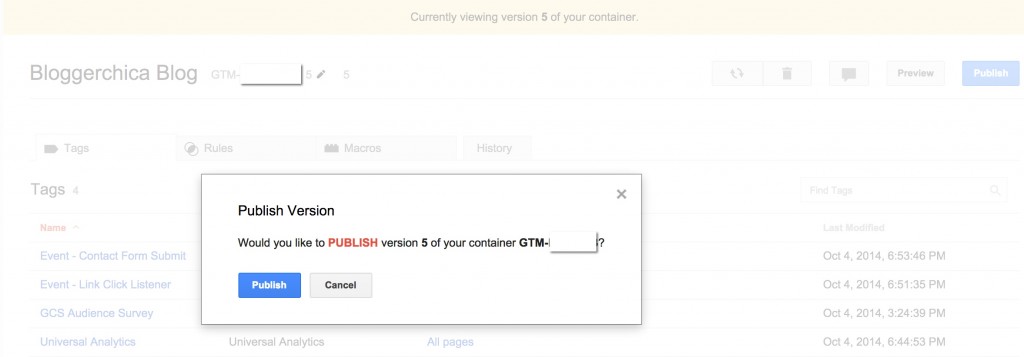
Pingback: How to setup Google Analytics with Google Tag Manager on WordPress | WordPress Plugin News
DuracellTomi
Thanks for mentioning my plugin, I really appreciate it 🙂
bloggerchica
Of course! It’s a great tool 🙂
Pingback: Digital Debrief – Update: Setting up GA via GTM’s new UX
Pingback: Update: Setting up GA via GTM’s new UX | Only Best News